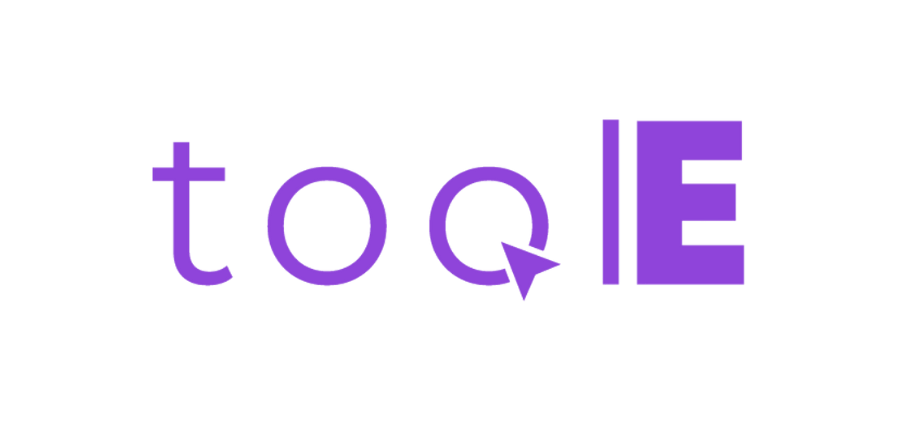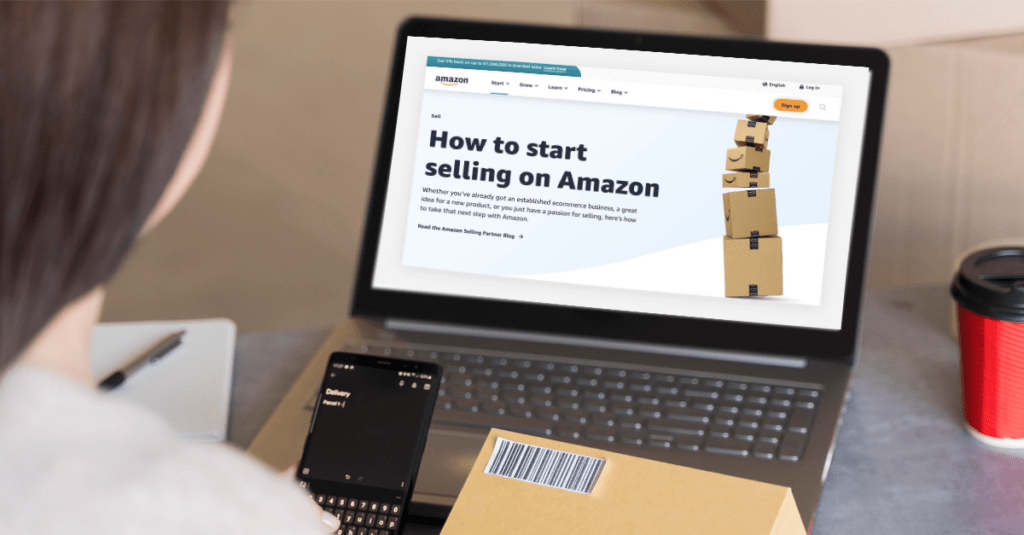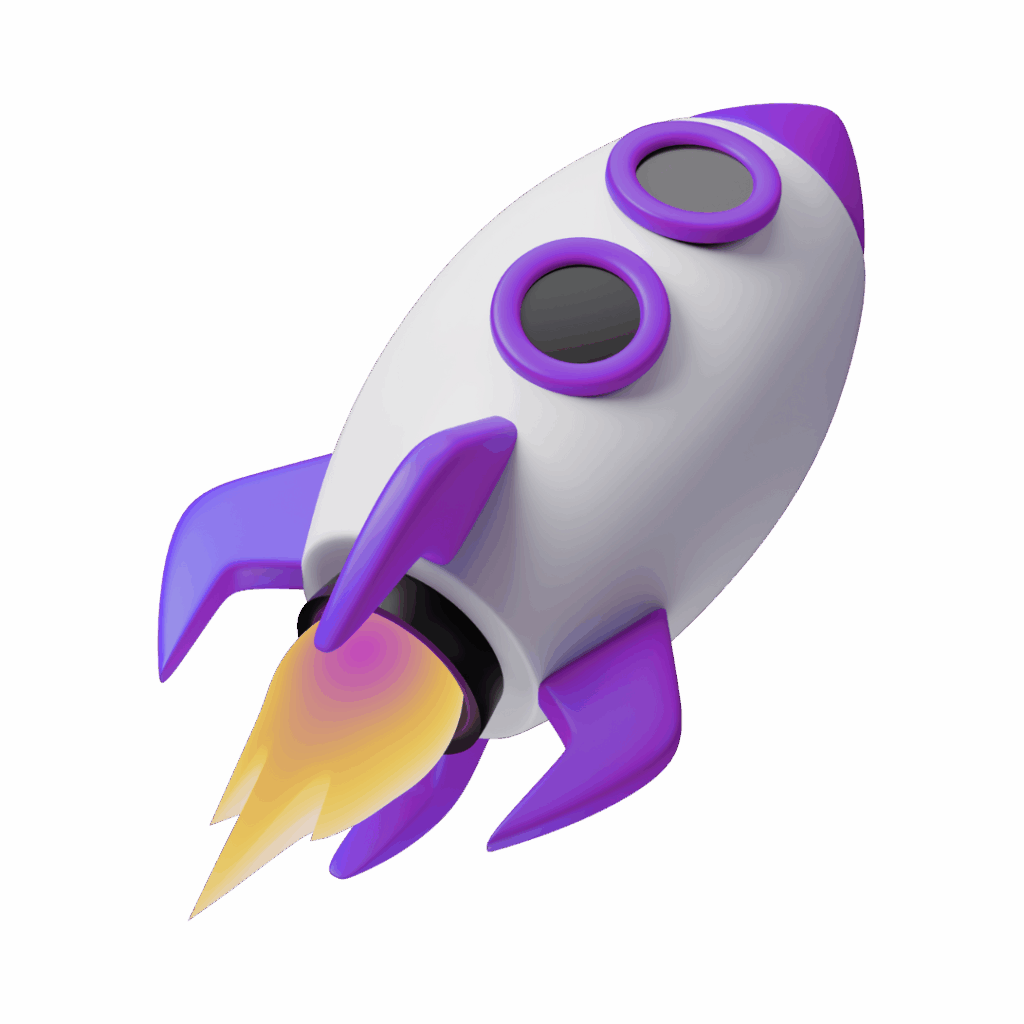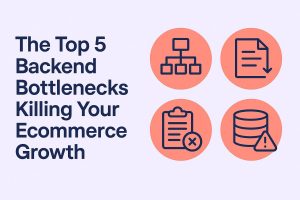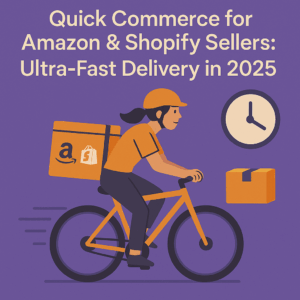As an ecommerce entrepreneur, selling on both Amazon and Shopify can be a powerful strategy to maximize your reach and sales. However, managing product listings across multiple platforms can be time-consuming. Fortunately, there are several options to streamline the process of creating products on Amazon and syncing them with your Shopify store using a tool like Easytool.
When creating listings on Amazon, it’s important to consider several factors. The products you can sell on Amazon depend on the product category, the brand, and the type of seller account you have. Some product categories are open to all sellers, while others require a Professional seller account or approval to sell in that category. Additionally, certain products cannot be sold by third-party sellers due to intellectual property restrictions or other policies.
If you plan to sell branded products protected by copyright, trademark, or patent, you must be the legal owner of the brand or an authorized reseller. You can learn more about Amazon’s intellectual property policy for sellers by visiting the Seller Central website. For more detailed information on restrictions and how to request approval, please refer to the Seller Central Help section.
It’s also important to note that if you plan to use Fulfillment by Amazon (FBA) to ship your orders, there are additional product restrictions you should be aware of. You can find the specific list of FBA product restrictions on the Seller Central website.
For pre-owned and refurbished products, there may be additional requirements, such as the Certified Refurbished program. You can find more information on these requirements by visiting the relevant Seller Central resources.
Now, let’s explore three ways to create product listings on Amazon:
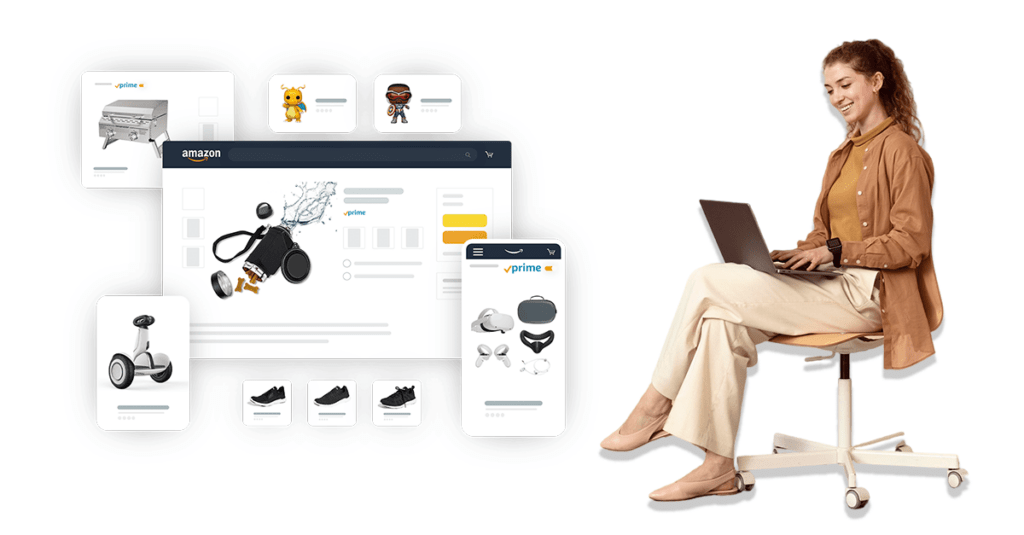
Create Products One-by-One
Create Products One-by-One in Amazon Seller Central:
The most basic way to add products to Amazon is to manually create each listing through your Seller Central account. This involves filling out information like the product title, description, images, pricing, and inventory details. While this method gives you full control over each listing, it can be very tedious if you have a large product catalog.
Flat File Template
Use Amazon’s Flat File Template:
Amazon provides flat file templates that allow you to bulk upload new products or update existing ones. You can download the relevant template, fill it out with your product details, and then upload the file to Seller Central. This is a more efficient approach than manual entry, especially for sellers with hundreds or thousands of SKUs. To download the template, in “Amazon Seller Central”, click the “Inventory”, and click “Add Product via Upload” and find the “Leaf Category” and download the template.
Shopify Product Export App
Leverage a Shopify Product Export App:
For Shopify merchants, one of the easiest ways to sync products to Amazon is by using a Shopify app that can export your product data. Easytool is a popular Shopify app that streamlines the process of selling on Amazon. Here’s how it works:
- Connect your Shopify and Amazon Seller accounts within the Easytool app.
- Map your Shopify product fields to the required Amazon listing details by SKUs.
- Choose which products you want to sync, either all or a selected subset.
- Easytool will automatically sync your inventory by matching SKU.
Amazon Easy Tool
The key benefit of using Easytool is that it keeps your product data in sync between the two platforms. Any changes you make to products, pricing, inventory, etc. in Shopify will be reflected on Amazon. This eliminates the need to manually update listings in multiple places.
In conclusion, sellers have several options for creating products on Amazon and connecting them to their Shopify store. Using a tool like Easytool is generally the most efficient approach, allowing you to sync your catalog across both marketplaces. By streamlining the process, you can focus on other important aspects of your ecommerce business, such as marketing, customer service, and product development.